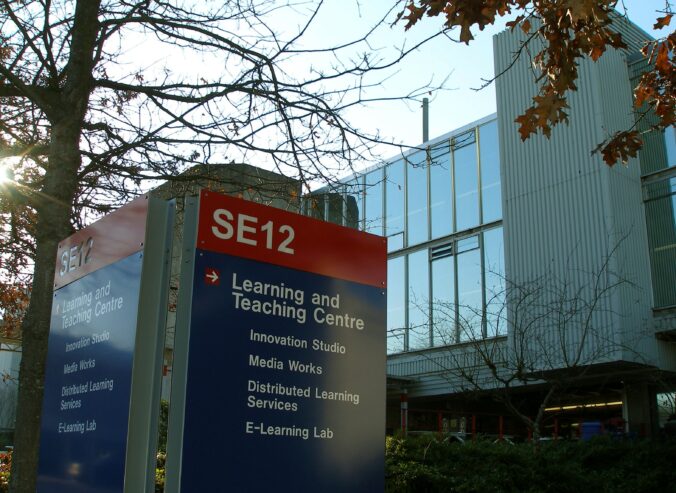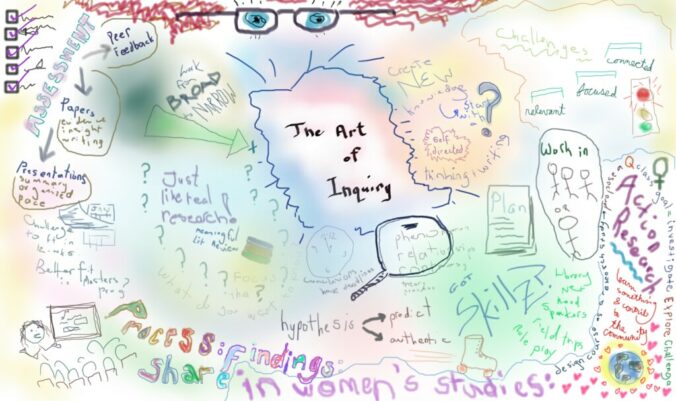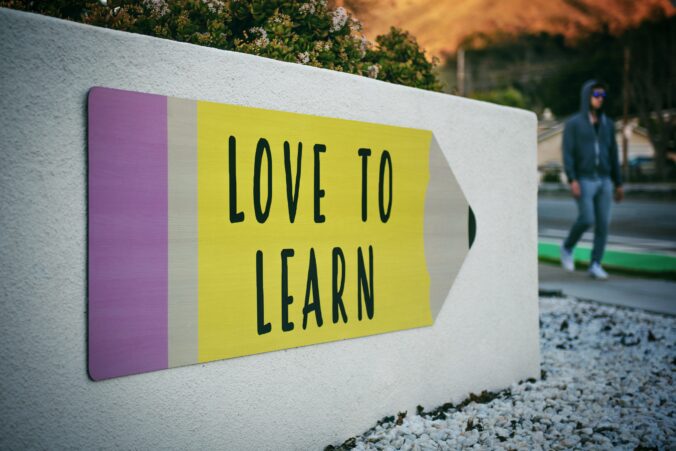We were lucky to have Jeff Hopkins, founder and principal educator of the Pacific School of Innovation and Inquiry (PSII) that opened in September, 2013, present to our class this week. Jeff has taken his passion for inquiry-based learning and opened a school that he hopes will become mainstream, so that everyone can learn based on their personal preferences, experiences and interests, creating intrinsic motivation and a love for learning.
The steps of the inquiry process
At the PSII, students are gifted with learning through free inquiry. As Jeff stated, inquiry is great, but students must know how to tackle and handle their inquiries. So, the school takes teaches them how to do so.
The first day of school – help develop questions:
Many students will say that they are not interested in anything and therefore cannot think of an inquiry question. What these students do not realize, is that literally ANYTHING can be their inquiry, so of course they are interested in something. Jeff stated that he has yet to find something that cannot be turned into an inquiry.
Additionally, Jeff stated that you want to help them develop questions by giving them ideas, but you do not want to just give them questions, because this takes away a lot of the learning process and creativity in discovering your own questions.
Research:
The next step in the school’s inquiry process is to start researching the chosen inquiry. This can be done by typical research through reading, through experimentation, through talking to people and more.
Refine questions:
The next step is completed once students become comfortable with the vocabulary around their inquiry topic. Students can refine their questions or come up with new questions. The goal is to make the questions as specific as possible!
Develop learning activities:
The students at PSII will develop learning activities that will help them dive into learning about their inquiry. This can be done as a project or something in the community, as a series of lectures at PSII, or basically anything the students want!
Assessment:
PSII measures competencies from the BC curriculum based off of goals that students made for themselves alongside their teachers.
How can this be applied to public elementary schools?
As a future educator, it will be my job to teach the curriculum to students, however there is no set way of doing this. Many teachers split up the curriculum into arbitrary subjects, like containers, but Jeff warns of the dangers of this. He says it is good to be interdisciplinary and teach multiple things at one time, as an inquiry does. Since we don’t have to complete things in a certain order, and in elementary school we do not need a mark for a course, we can merge subject areas together to complete the curriculum in that way. This way of teaching and learning considers the whole person and what they need in order to learn and grow. As a teacher, this way of school is an alien structure to most, but it is not ‘unstructured’. Rather, teachers must go with the flow and ensure students know what they are to be doing.
While this idea of teaching and learning intrigues me, it is all so new and unfamiliar, and is not what I have witnessed within schools, so I will keep these ideas in mind, however I am not sure I will be able to follow them exactly. I think that slowly integrated this way of education will be how I navigate inquiry-based learning into my classroom.
I will exit this blog entry with a final quote from Jeff Hopkins,
“The whole is greater than the sum of the parts!“